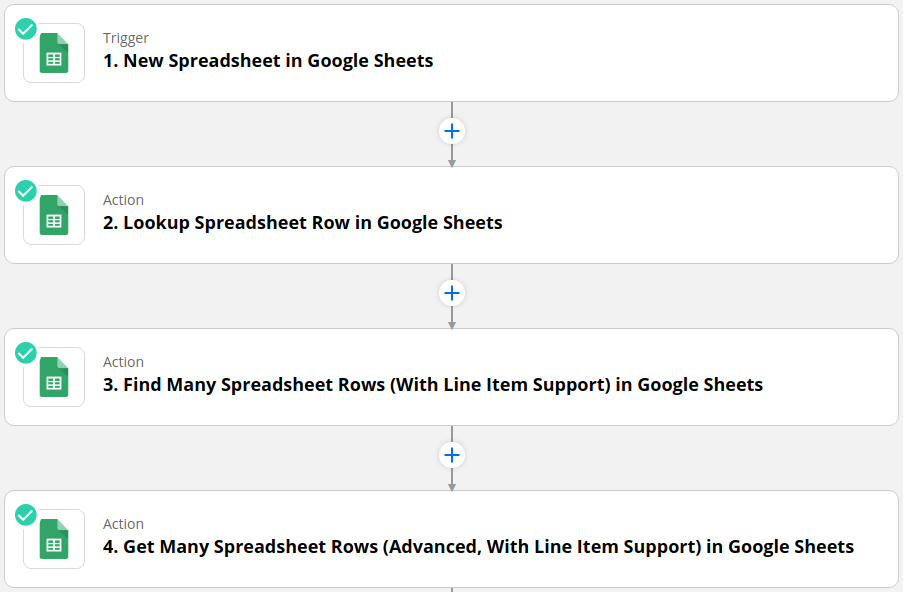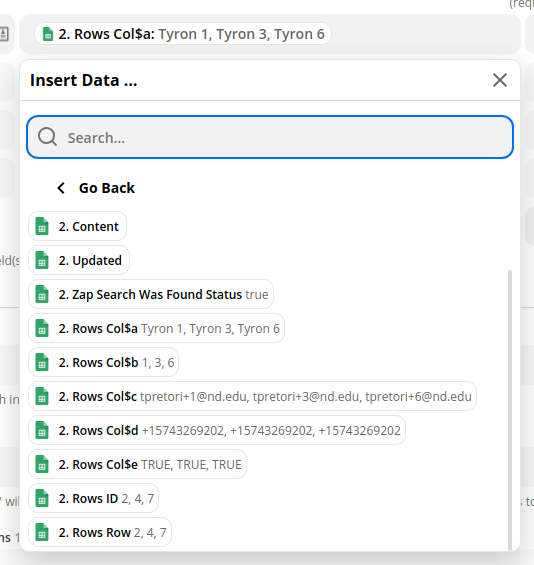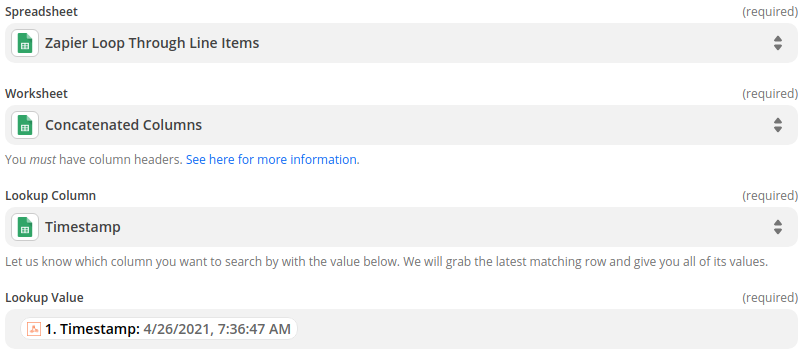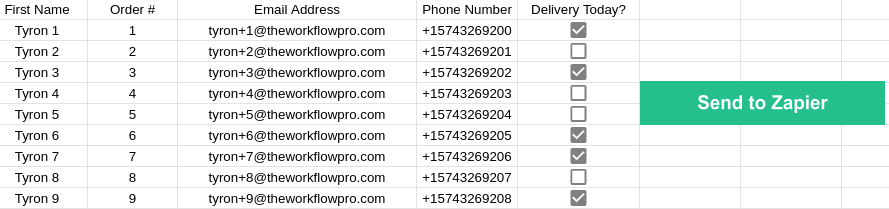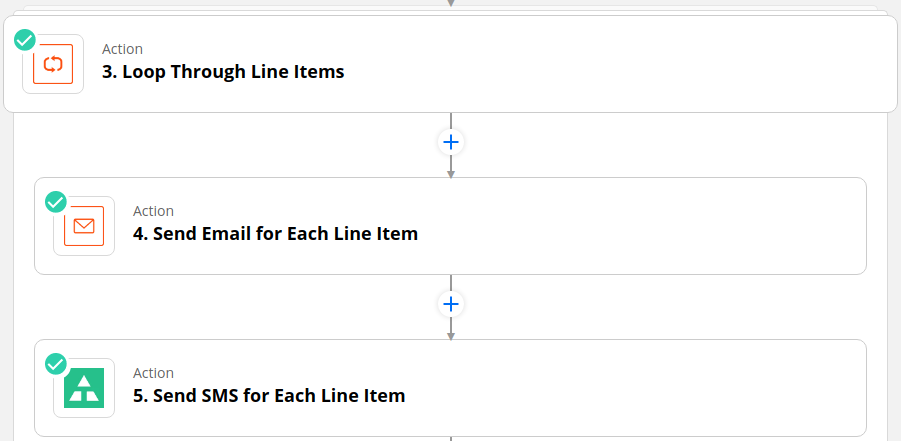Zapier Google Sheets Quick-Start Guide
Wondering about the best option for importing your Google Sheets data into Zapier? Or maybe you’re frustrated by the inability of the Zapier Google Sheets actions to import than 20 rows? Well, then you’ve come to the right place! This post will walk you through the best way to import data from Google Sheets into Zapier based on how many rows or how much data you want to import.